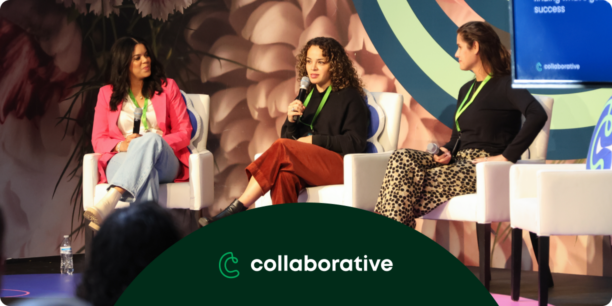Google Analytics 4: What Nonprofits Need to Know
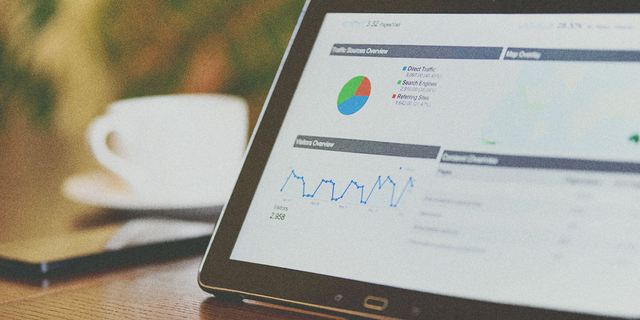
Google Analytics has long been a critical part of many nonprofits’ technical stacks. However, Google recently announced that they will stop processing data for Universal Analytics (UA) properties on July 1, 2023 (October 1, 2023, for Analytics 360 properties).
All organizations that currently use Google Analytics will need to migrate to Google Analytics 4 before then to avoid any interruptions. What’s more, data will be non-transferable between UA and GA4—meaning that it is critical to get your organization set up with GA4 well ahead of the deadline in order to retain as large of a backlog of data as possible in your new property. The good news is that there are many advantages to GA4, including its focus on data privacy, simplified data model, more flexible events, and more user-friendly interface.
This post is designed to give you a basic understanding of GA4 and show you how to get off on the right foot so that your organization can continue to benefit from Google’s best-in-class analytics tools.
What is Google Analytics 4?
Google Analytics 4 is billed by Google as the “next generation of Google Analytics.” In the most basic sense, it is a new type of property that is added to your existing overall Google Analytics account. Key features include:
- Revamped look-and-feel and simplified menu structure, which should help make insights more accessible to the average user
- Designed to focus on privacy and future ways to track users that are not based on browser cookies
- Built-in machine learning and AI that helps surface key insights based on user data
- More flexible events structure that allows for up to 25 parameters (UA is limited to three rigid parameters: Category > Action > Label)
- Tight integration with Google’s ad products to help optimize campaign performance
Differences Between UA and GA4
There are three primary differences between Universal Analytics and Google Analytics 4.
Account Structure: Unlike UA properties, a GA4 property does not offer multiple views. This means that any filtering of the data must be done within the GA4 property using the “comparisons” or “explorations” features. You may not be able to filter the data in the same way you are used to in UA, and may need to restructure your setup into multiple GA4 properties, depending on the complexity of your setup.
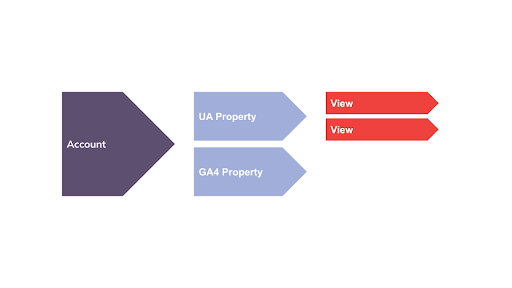
Data Model: UA organizes data based on sessions, whereas GA4 organizes data based on events. What this means is that UA has a hierarchical or nested data model and GA4 has a flat data model. There are advantages to the flat model. Namely, that all events exist side-by-side (sessions included), so they are easier to access and report on. This is also a reason why data is non-transferable: because the two platforms structure data in different ways.
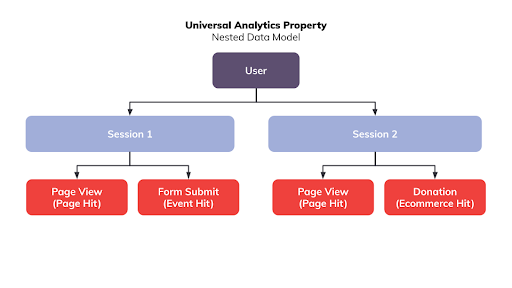
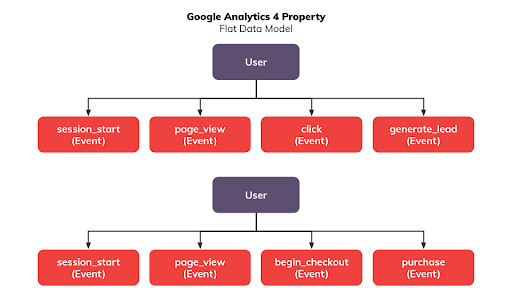
Event Schema: Both UA and GA4 support events, and both platforms allow you to add additional pieces of information that are sent along with those events. However, the structure for events in UA is strict: you can provide a value for “Category,” “Action,” and “Label,” as well as send a value and other custom information.
In GA4, the structure for events is much more flexible: you can send up to 25 parameters along with your events, and you get to specify what those parameters are named, instead of having to adopt relatively vague terms (Category, Action, Label). This will allow users to create parameter names that are much more self-explanatory and pass many more parameters back with a single event, providing more insight and giving the user additional ways to break down the data.
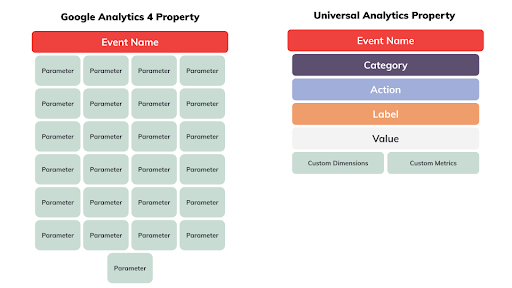
Automatic Collected Events: Once your GA4 property is active, you’ll immediately track a number of standard events. Whereas Universal Analytics only provided metrics such as Time on Site, Bounce Rate, and Pages Per Visit as standard engagement metrics, GA4 takes a more intelligent approach. The out of the box events tracked include:
- Scroll rate
- Site search
- Video engagement
- File downloads
Custom conversions you may have set up previously for UA using a platform such as Google Tag Manager (GTM) will likely need to be recreated for GA4. Thankfully, there is a corresponding GA4 event tag type that is available in GTM. While you can simply make a copy of your existing UA event tags and change the tag type to GA4, we recommend taking the opportunity to think through how you can improve on the events you have set up by leveraging the 25 custom parameters you now have available in GA4.
For additional information about the differences between UA and GA4, review Google’s official help documentation.
How to Implement Google Analytics 4
Implementing GA4 will depend on the platform and, in some cases, whether or not Universal Analytics is already installed. No matter the case, the first step is to create your new GA4 property in your existing Google Analytics account.
Website
If your website already has a Google Analytics (Universal Analytics) property installed, use the GA4 Setup Assistant wizard and follow these steps to collect data using your existing tags. (You must be using the gtag.js snippet on your site for this method to work properly.)
If you are using Google Tag Manager on your website, you can follow these steps to use the GA4 Configuration tag type to implement GA4.
Classy
You have two options for implementing GA4 across your Classy account:
1.) Using Classy’s Native Google Analytics 4 Integration (Standard)
This method is preferable if you are not currently using GTM across your Classy account, want a simple way to install GA4, and are happy with the way that data (including transactions) currently populate with Classy’s UA integration.
- Visit GA4 Property
- Copy Measurement ID (under Admin > Data Streams > Select Stream > Measurement ID)
- Log into Classy
- Select Apps + Extensions
- Choose Google Analytics 4
- Paste Measurement ID
- Press Enable Google Analytics 4
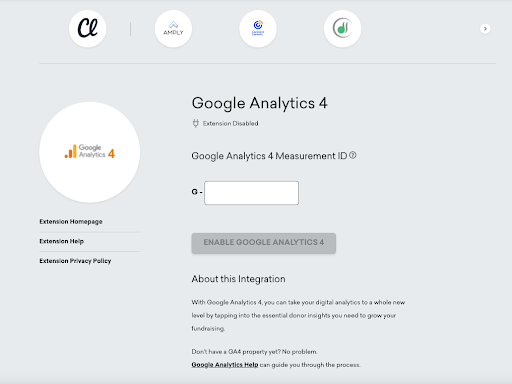
Note: If you enable Classy’s Google Analytics 4 integration, your account will not be eligible to use Google Tag Manager due to a Google limitation.
2.) Using Classy’s Google Tag Manager Integration (Advanced)
This method is ideal if you want to begin or maintain the use of GTM across your Classy account while also implementing GA4. It is also worth considering if you would like to customize the way that events and/or transactions flow from Classy into GA4, as you will have control over parameters and variables.
Follow our guide for step-by-step instructions on how to use GTM to install GA4.
When to Get Started With GA4
Google will be sunsetting Universal Analytics by July 1, 2023. You technically have until then to implement Google Analytics 4, but you shouldn’t wait. You don’t want to begin at square zero come July 2023. In order to have at least a year’s worth of data to compare back to, we recommend implementing GA4 for your organization by July of 2022.
For more information on GA4, check out our webinar, How to Unlock Better Reporting Using Google Analytics 4 and Classy.
This post was written by Classy’s partner Media Cause. Media Cause is a mission-driven marketing and creative agency that helps nonprofits grow and accelerate their impact. We take a people-first approach to developing powerful creative, scalable growth strategies, and targeted communications that connect with individuals across their entire supporter journey: from awareness and recruitment to fundraising and advocacy, and every touchpoint in-between.
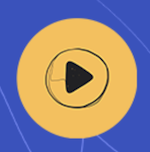
Unlock Better Reporting Using Google Analytics 4 and Classy