How to Create Instagram Stories That Engage and Excite Nonprofit Donors
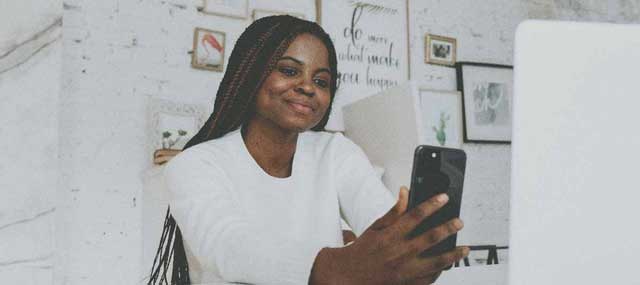
A Facebook fundraiser is not the only way to engage supporters on social media. Instagram is another great tool for promoting your nonprofit fundraiser and reaching your fundraising goal.
Go beyond the basic Instagram post; Instagram stories are a fundraising tool that can help you stay connected to supporters. Creating Instagram stories that attract, excite, and motivate nonprofit donors is a whole lot easier when you understand the basics.
Your Social Media Content Planner
Explore our responses to this list of frequently asked questions to learn everything from how to add music to your next story to accessing insightful performance metrics. Take your social media strategy to the next level with new ideas and grow your online audience with these simple how-tos.
Table of Contents
Boost Engagement With These Instagram Story Ideas
Q: How do I include a website link to my Instagram story?
A: Instagram rolled out a new way for Instagram users to share links in their stories. All nonprofits, regardless of their follower count, can now link out to their website, donation page, or even other social channels.
Simply select the sticker icon, select the link sticker, paste the URL, and select done. Once the link sticker is in your story, select the color option that best fits your brand by tapping directly on the link.
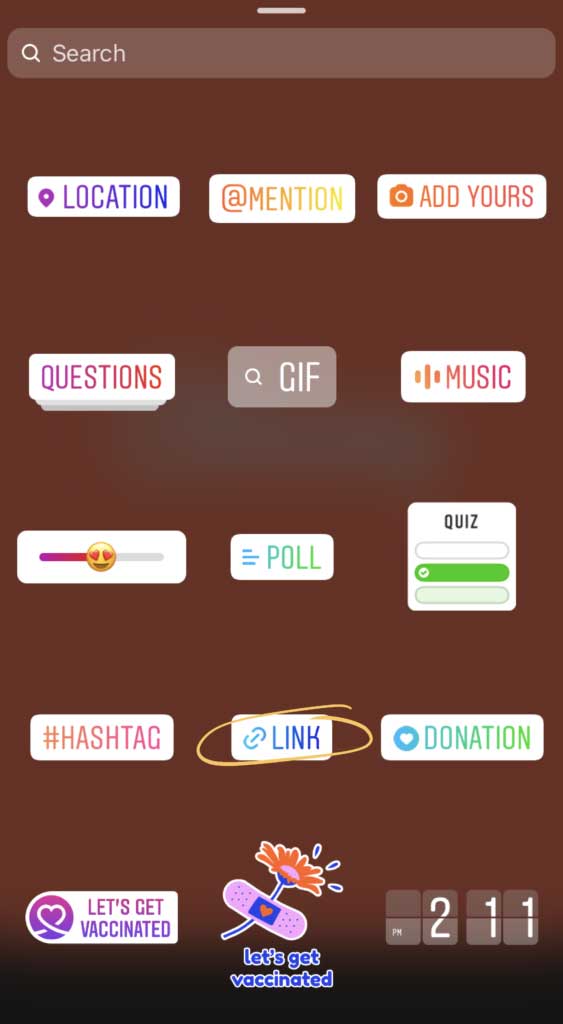
Q: Is there a simple way to add music?
A: Add a soundtrack to your story to elevate the narrative, catch donors’ attention, and better express your message. Simply tap the music note icon at the top of your screen and search for a song or artist directly in the search bar.
Once you’ve found the song you’re looking for, tap the play button to the right of your screen for a quick preview. If there’s a particular part of the song you’re hoping to use, you can even fast-forward or rewind through the song to find the exact timestamp that fits your content.
Another way to access Instagram’s music library is to tap the sticker icon. From there, select the music sticker and browse through the different sections and genres to find the right fit.
Q: What’s the easiest way to save my story to my Instagram highlights?
A: Give your supporters the option to revisit your stories by creating Instagram Highlights on your profile. These serve as folders that display at the top of your profile for users to easily access your content on-demand and give your stories a shelf life longer than 24 hours.
To create a highlight from an active story:
- Tap the highlight icon in the bottom right corner
- Click the plus icon
- Enter a name for the new highlight
- Select add
To create a highlight from your archive:
- On your profile, go to the stories highlights section
- Scroll to the end
- Select the plus icon
- Choose the stories you want to feature
- Select next
- Click edit cover to select an image for the highlight icon
- Enter a name
- Select add
If you’re simply trying to add more stories to a highlight that already exists, hold your finger down on the highlight you want to edit, select Edit Highlight, tap Stories (this will bring you to archived stories), and choose the stories you want to feature.
Capitalize on your Instagram highlights by aligning the content with your brand, experimenting with bold icons and text, showcasing your organization’s impact, and portraying your team in a way that’s both positive and welcoming.
Q: Is there a way to tag people in my story?
A: It’s a great idea to tag donors, employees, sponsors, or volunteers in your story so they receive the recognition they deserve and feel appreciated by your organization. Tag up to 10 accounts by simply adding text and tagging them in it, or adding a mention sticker.
To tag someone directly in your text, type the @ symbol and then the person’s username. Instagram will automatically populate suggestions so all you have to do is select the correct one.
If you prefer to add a mention sticker, tap the sticker icon and select the @mention sticker. Type the person’s username and suggestions will pop up for you to select from. Simply tap the profile of the person you want to highlight and you’re set.
Q: How do I add animated GIFs?
A: Adding an animated GIF to your nonprofit Instagram story is an easy way to catch viewers’ attention and keep them engaged. Once you’ve created your story, tap the sticker icon in the navigation bar, select the GIF sticker, and begin browsing the top trending GIFs.
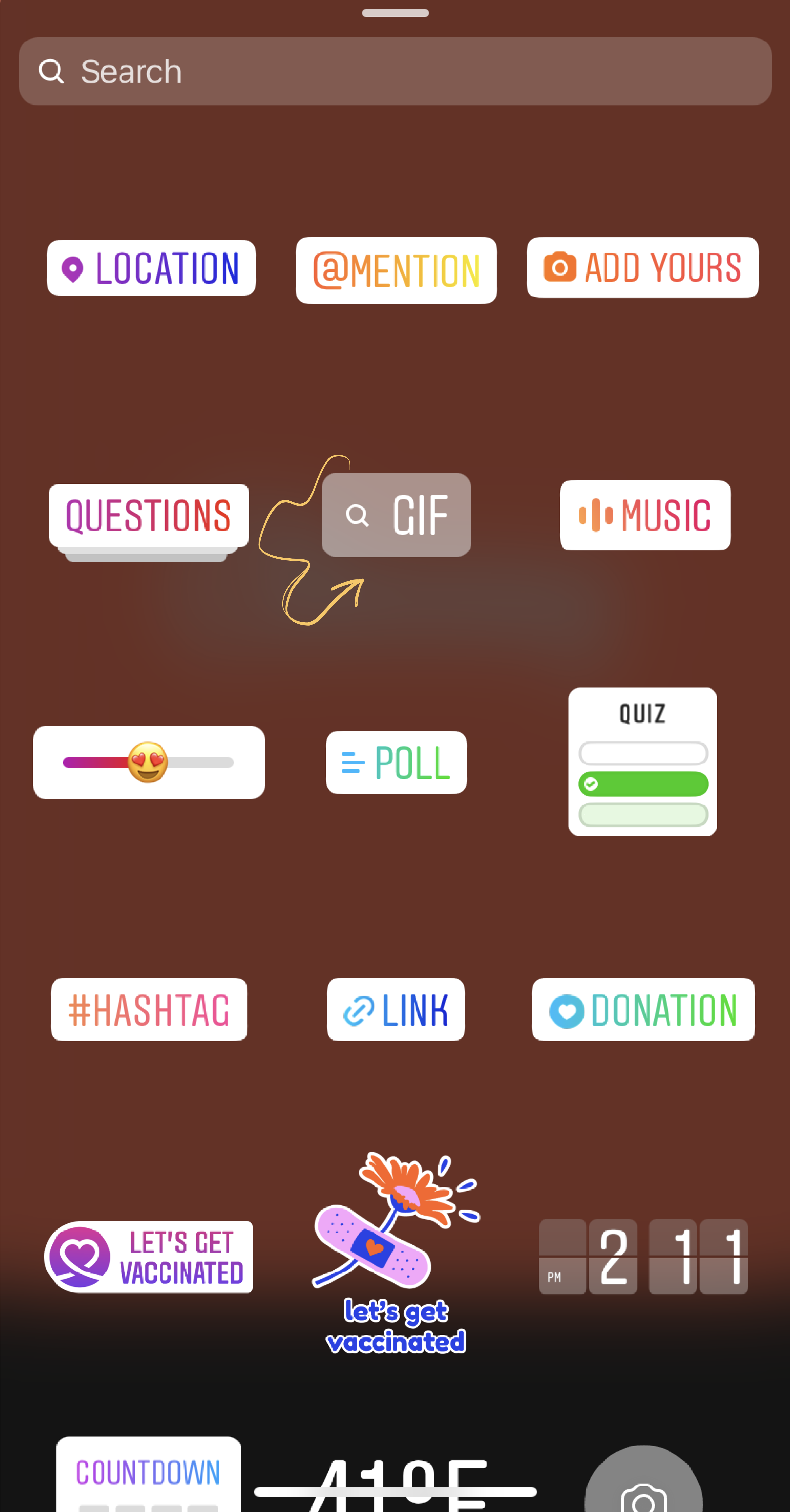
To find a particular animation, enter a word, theme, object, or any other search term into the Search GIPHY bar. While you’re at it, be sure to search ‘classyorg’ to check out our latest GIFs.
Q: Can I post a campaign countdown to encourage donations?
A: Luckily for nonprofits, you can add a countdown to your Instagram story that will support your fundraising efforts in a few simple steps. Use this feature to remind supporters of your upcoming events, fundraising campaigns, or other meaningful announcements.
Simply select the sticker icon, select the countdown sticker, and create a name to give supporters a description of what you’re counting down to. Enter the set end date and time and select the circular rainbow icon at the top of your screen to customize the color palette.
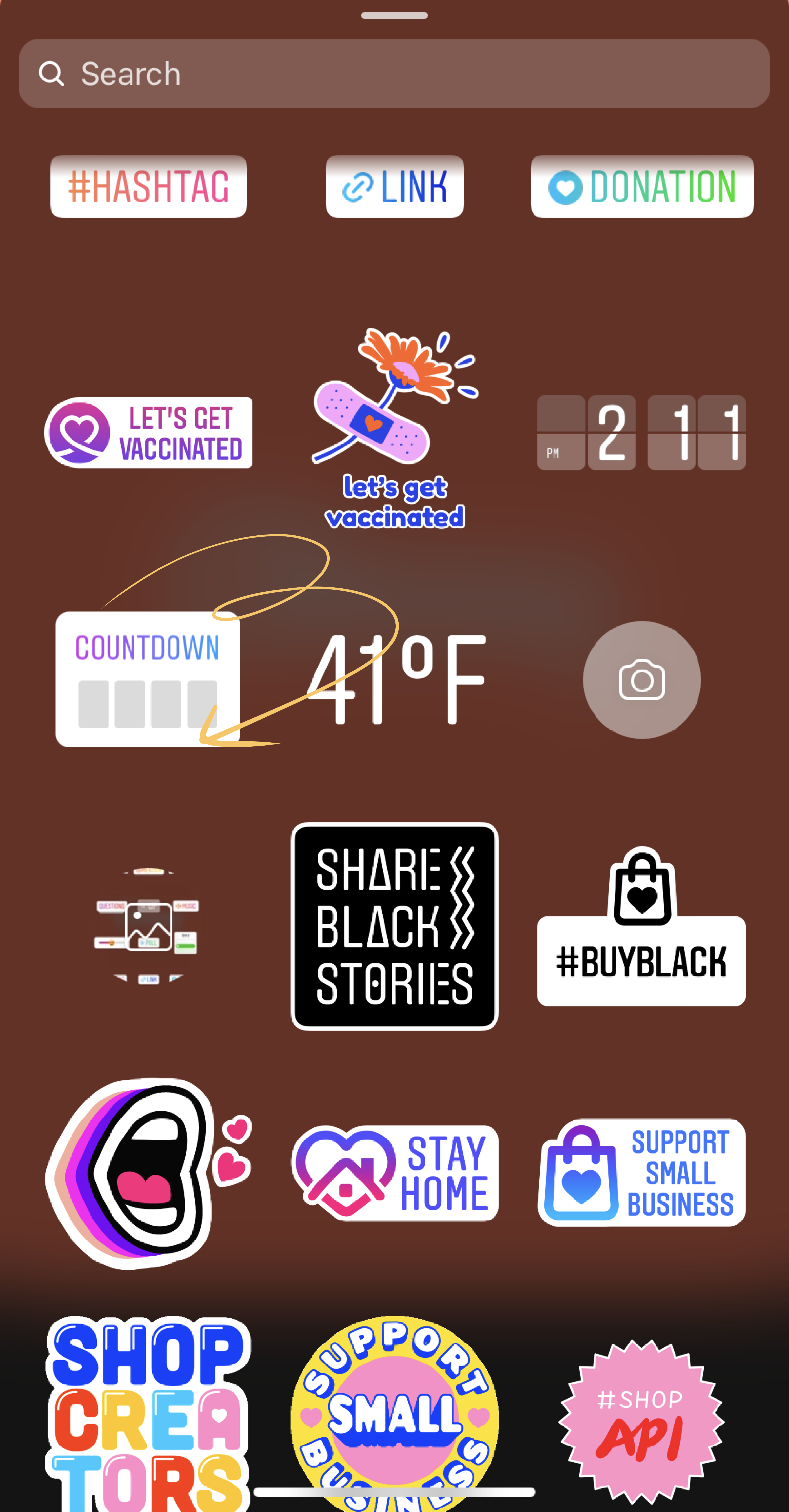
The best part is that people can turn on a reminder for the day your countdown ends by tapping the sticker in your story and selecting Remind me. Followers can also share this countdown to their story by tapping on the sticker and selecting Share countdown. That means more visibility, engagement, and support for your cause.
Q: How do I change the font style?
A: Adding text to your story can help get your message across in a quick and easy way. Start by tapping the “Aa” text icon in the top right corner of your screen. From there, use the keypad to type your message in the default font.
To personalize your text, scroll through the font options at the bottom of the screen. Once you find the style you like, play around with the scroll bar on the left to adjust the size. To change the color, tap the circular rainbow icon sitting at the top in your navigation bar.
Q: Can I upload photos from my camera roll as the primary image in my story?
A: To post a story from your camera roll, simply swipe up on your screen or select the square in the bottom left corner that shows a preview of the most recent photo in your photo library. From there, choose the screenshot, photo, or video you want to upload.
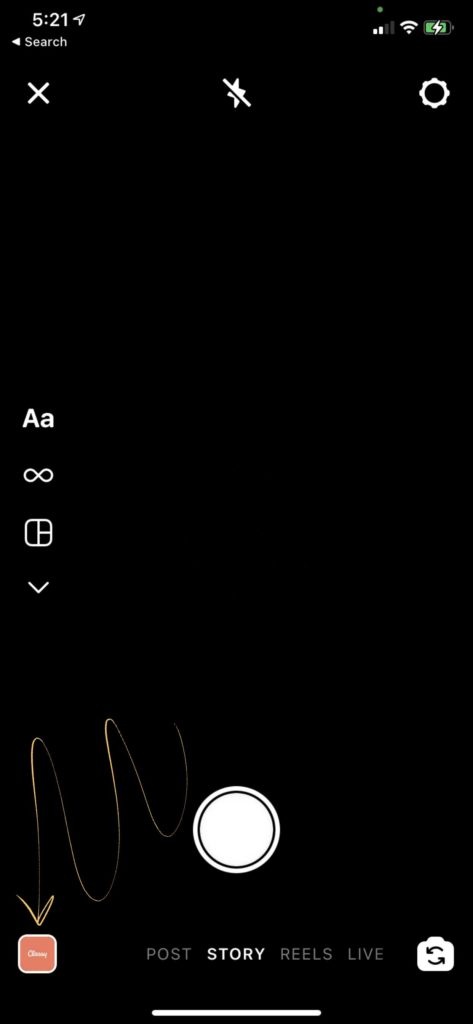
You can also add multiple photos to the same story by using the sticker icon. Simply scroll down until you find the photo sticker, then select the photo you want from your camera roll. You can repeat this process as many times as you’d like.
Q: Where can I see who viewed my content?
A: Understanding your online audience is crucial in knowing what content to share. To get an idea of who your audience is, keep track of who’s seen your story and if they keep coming back for more.
To discover who has viewed your content, open your story and swipe up. The number of people who have viewed each photo or video, along with the individual usernames of each viewer, will be listed out for you. You can look at this data for up to 48 hours after the story has been posted, and only you are able to see this list.
Delight Donors With Your Next Instagram Story
Social media is all about engagement and offering value to your audience. Instagram stories allow you to invite your supporters behind-the-scenes of your nonprofit organization, keep them up to date on your latest fundraising campaigns, and remain top-of-mind.
For a step-by-step walk through of each tip, visit the “IG Tips” Story Highlight on our Instagram.
For more tips, tricks, and best practices on ways to create a well-rounded social media presence, download our Nonprofit’s Social Media Content Planner. Gain access to a sample week of nonprofit social media content, user demographic and engagement stats for each channel, suggested post frequencies for the highest engagement, and more.
Posted in Marketing Social Media
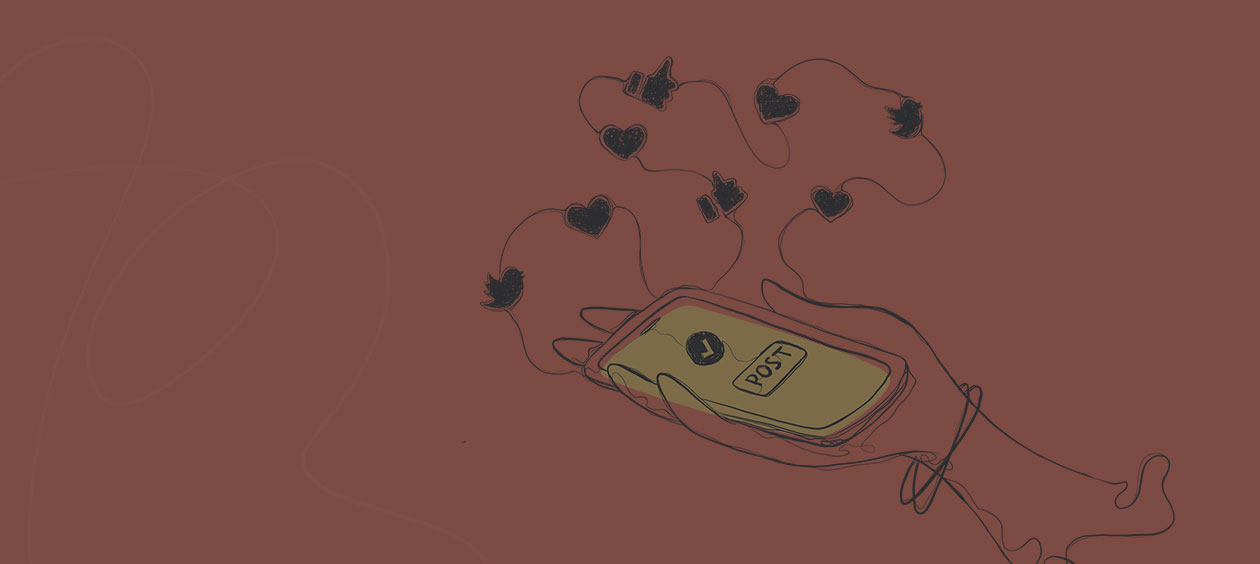
The Nonprofit's Social Media Content Planner
Subscribe to the Classy Blog
Get the latest fundraising tips, trends, and ideas in your inbox.
Thank you for subscribing
You signed up for emails from Classy
Request a demo
Learn how top nonprofits use Classy to power their fundraising.



